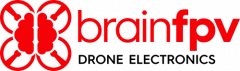Article sections
One limitation when using Betaflight with the DJI Digital FPV System is that it is not possible to display warnings and RC link status information in the OSD. This limitation is due to the small number of OSD elements supported by the DJI system. Other firmwares, such as INAV and the Betaflight fork by howels, use the “Craft name” OSD element to show warnings, RC link, and other information. We have added the same feature in our version of Betaflight 4.3.0. We extended the functionality and made it more easily configurable. So you can select what is information being displayed. You can even use a switch on your RC transmitter to change the information. Read below for how to configure it!
Prerequisite
Make sure the DJI system is connected to your flight controller and the OSD is working. For details see the manual of your flight controller. For example, here for the RADIX 2.
Place Craft Name Element
Open OSD tab in the Betaflight Configurator and place the “Craft name” element where you want the information to appear in the OSD. You should be able to see it in your goggles after saving the settings.

Enable Additional OSD Elements
Enable a combination of the elements listed below for which you want to see information in the OSD. When warnings are present, the display will toggle between showing the warning and cycling through the additional elements enabled. For severe warnings, such as “Land Now!”, the display will toggle and cycle more quickly. Note: You can chose to only enable an element for some OSD Profiles, which allows you to use a switch on your RC transmitter to change what information is being displayed. See below for more information.
The supported OSD elements are:
- Link quality
- Tx uplink power
- RSSI dBm value
- Throttle position
- Core temperature
- Battery efficiency
- Flight distance
- Craft name (displayed if no other element is enabled)
Change the Information Displayed using a Switch on your RC Transmitter
To change what is being displayed using a switch on your RC transmitter, only enable the elements listed above for some OSD profiles. For example, only check the checkbox in the second column of “Core temperature” to only enable it for OSD profile 2. Then, go into the Adjustments tab and enable “OSD Profile Selection” for the channel corresponding to the switch you want to use, as shown below for channel AUX1. After that, toggle the switch and you should see the information shown in the OSD change.