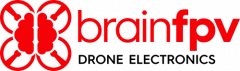Article sections
The latest generation of BrainFPV flight controllers (starting with RADIX 2) use a custom BrainFPV bootloader for easy updating of the installed firmware. When the flight controller is in bootloader mode, it will appear as an external drive when connected to a computer and the firmware is updated by simply copying the firmware file to the drive. This has the advantage that no special drivers are needed for updating the firmware.
Installing Firmware
To update your flight controller, do the following:
- Download the firmware .bin file for your flight controller. You can find the files on Firmware Page.
- Press and hold the BOOT button while connecting your flight controller to USB.
- The flight controller will show up as an external drive on your computer (e.g. named “RADIX2”) and the LED will be blinking green. If it is blinking orange, you have accidentally enabled the emergency mode (see below). Disconnect it and try again.
- Copy the .bin file from step 1 to the external drive. Also delete old .bin files that were already present on the drive.
- Use “Safely Remove” to disconnect the drive from your computer. The flight controller will automatically reboot and load the firmware at this point.
Emergency Mode
The bootloader has a special emergency mode that allows erasing the firmware settings and performing a complete factory reset. This mode is useful if e.g. the firmware isn’t loading due to a misconfiguration or bug.
Enabling Emergency Mode
Disconnect your flight controller from power and USB. Hold the BOOT button while connecting to USB and keep the button pressed for 5 seconds. Then let it go. The LED should be blinking orange indicating emergency mode.
Erasing Settings
To erase the firmware settings, press the BOOT button again for 1 second and let it go. The flight controller will erase the settings and reboot.
Complete Factory Reset
To perform a factory reset, press the BOOT second for 5 seconds and let it go. The LED will stop blinking while the bootloader is erasing the memory. This will take several minutes. Once complete, it will reboot and blink green / red indicating that no firmware is installed. Copy a firmware file to it as described above.